How to Host a Dark and Light Server – Step-by-Step Guide for Adventurers
If you’re ready to master magic, tame powerful creatures, build kingdoms, and explore a massive fantasy world, hosting your own Dark and Light server is the perfect way to take full control. Set your rules, invite your community, and shape your realm exactly the way you want it.
This guide explains how to host your own Dark and Light server and why Citadel Servers is an excellent partner for your adventure.
Step 1: Choose a Reliable Hosting Provider
Dark and Light is a large-scale fantasy survival game with magic, taming, building, and multiplayer exploration. Because of its massive landscapes and creature systems, smooth performance depends heavily on strong hardware.
Performance: High-speed CPUs and fast NVMe SSD storage help maintain stable gameplay during large battles, base building, and creature activity.
Network Quality: Low-latency servers ensure smooth combat, responsive spellcasting, and reliable multiplayer sessions.
Ease of Management: A simple control panel makes adjusting world settings, rates, PvE/PvP rules, and difficulty straightforward.
Support Availability: 24/7 customer support ensures help is always available when you need it.
Citadel Servers provides all of this—offering excellent stability and the power required for Dark and Light’s magic-focused gameplay.
Step 2: Order Your Hosting Plan
Setting up your Dark and Light server is fast and easy:
1. Go to the Dark and Light hosting page.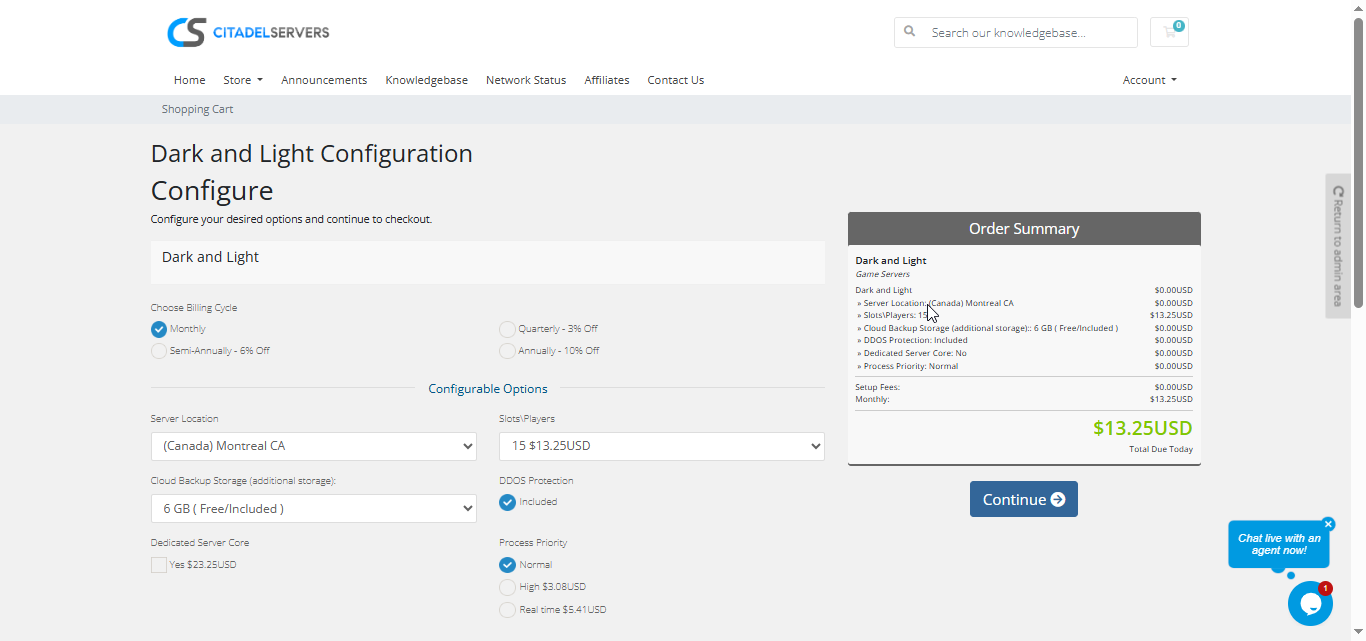
2. Choose how many player slots you want.
3. Pick your server location closest to your player base for the best ping.
4. Select any extras, like process priority, premium support, etc.
5. Proceed to checkout — once payment is confirmed, your server deploys automatically.
You’ll receive an email with your control panel login details and connection info within minutes.
Step 3: Configure Your Server
Once your server is online, it’s time to personalize your Dark and Light world:
- Follow our Quick Start Guide
Set your server name, password, and admin settings.
Adjust experience gain, taming and harvesting rates, creature difficulty, and spell rules.
Configure PvP/PvE settings, decay timers, building restrictions, and world progression.
Upload custom files or mods via FTP/SFTP if needed.
All setup and configuration is done through the Citadel Control Panel, designed to be intuitive for both new and experienced server owners.
Step 4: Launch and Play
When your configuration is complete, start your server with one click and invite your community.
Players can join via the in-game server browser or by entering your server’s IP and port.
All settings can be configured directly from the Citadel Control Panel, designed to be easy for both new and experienced server operators.
Why Host with Citadel Servers
When you host a Dark and Light server with Citadel Servers, you get the performance, stability, and flexibility needed to support magic, taming, large structures, and active player communities. Our hosting ensures smooth gameplay and full customization control.
What Makes Us Stand Out
High-Performance Hardware: Dedicated CPU resources and fast NVMe SSDs keep large bases, magic effects, and creature systems running smoothly.
Global Data Centers: Choose from a variety of worldwide locations to ensure low ping for all players.
Full Access & Mod Freedom: Upload, edit, and customize any server file to build the exact world you want.
One-Click Mod Manager: Install, update, and manage mods easily without needing external tools.
Automated Backups & Easy Restarts: Protect your progress and manage reboots directly from your control panel.
24/7 Expert Support: Our technical team is available around the clock to help with setup, troubleshooting, optimization, or configuration.
Your realm deserves a strong and reliable foundation — and Citadel Servers provides the performance and flexibility that Dark and Light players need.
Order Your Dark and Light Server Now


