
This guide will show you how to kick-start your SCUM server.
Click here to order your SCUM server with Citadel Servers today!
Connecting your SCUM server to Steam Server List
1. Log in to your Game Control Panel.
2. Copy the Connection Info or Query Info IP/Port listed.
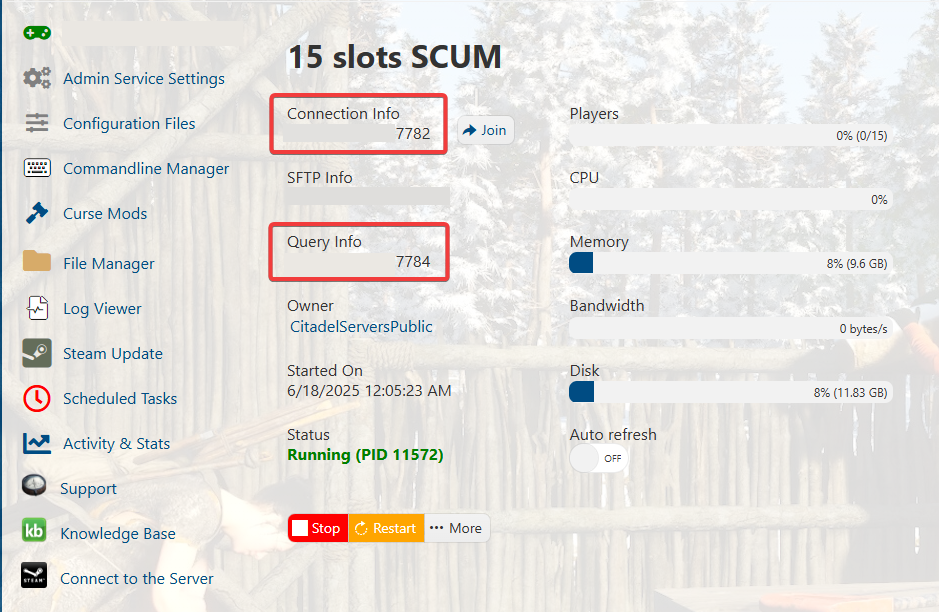
3. Open Steam. Click the View tab, then click Game Servers.
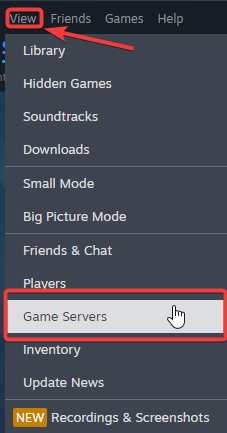
4. Click on the Favourites tab, then click "+" sign and Add Server.
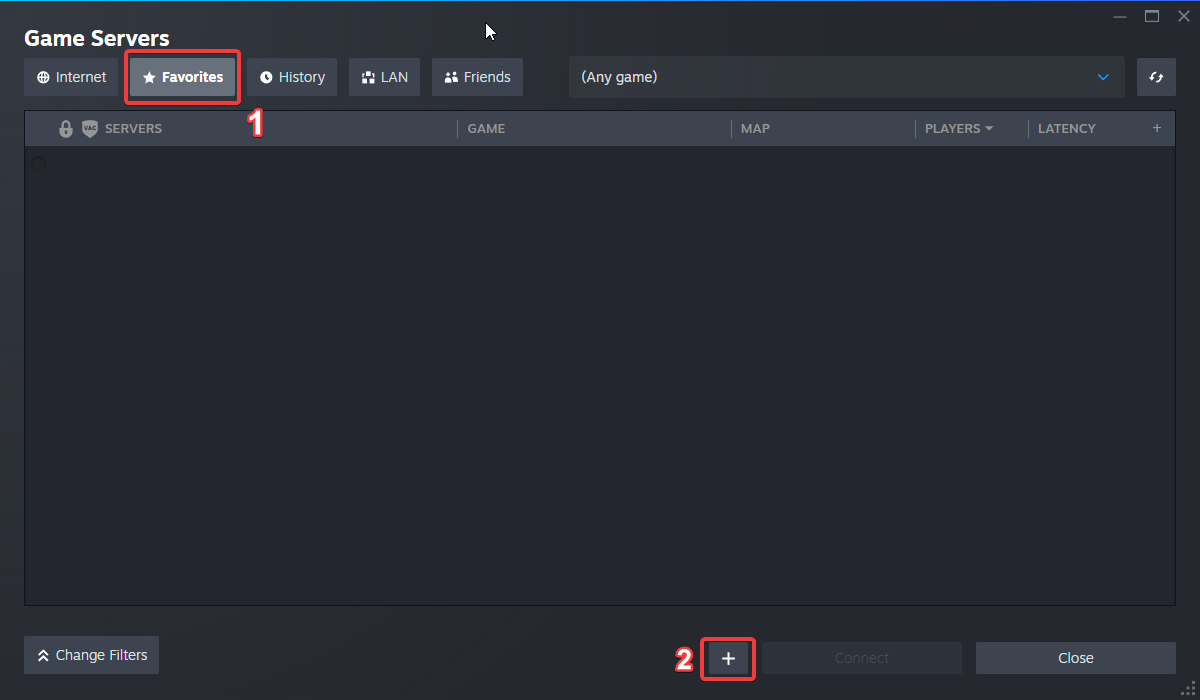
5. Paste in your server's Connection Info or Query Info IP/Port.
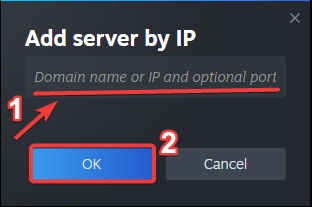
6. Click Connect.
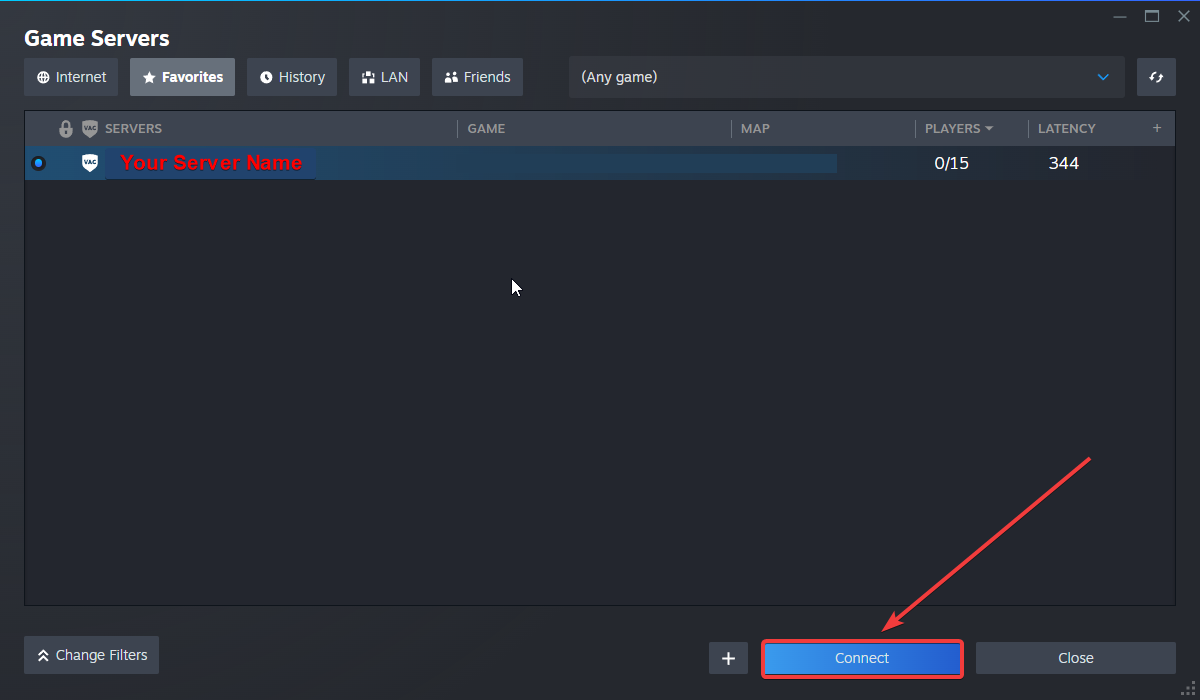
Connecting to your SCUM Server from In-Game Server List
In order to connect your server, you will need the Connection Info that can be found on your Game Control Panel.
1. Launch the game and navigate to the Multiplayer section.
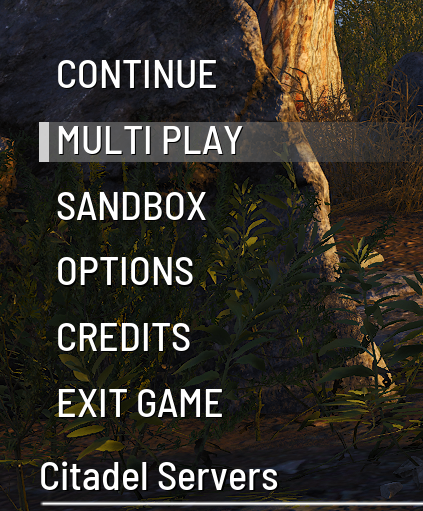
2. Search for your server by entering its name in the search field.

3. Alternatively for quick connection, enter the Connection Info on the field box and click "Connect".
The connection info can be found on your Game Control Panel
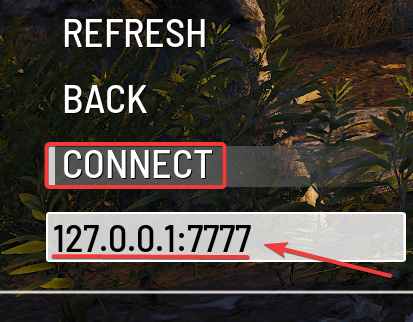
"You can now start playing on your server and enjoy the experience!
Changing your Server Name and Password
To edit server settings, follow these steps:
1. Log in to your Game Control Panel.
2. Before making any modifications, stop the server from running by clicking the Stop button.
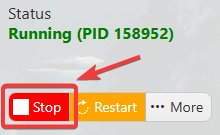
3. Go to the Configuration Files Tab.
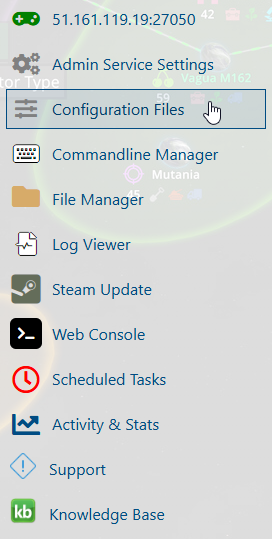
4. For the Configuration Files, select the Config Editor Button.
A pop-up will appear, you can change the Server Name and Password.
After editing, click Save to apply the changes.
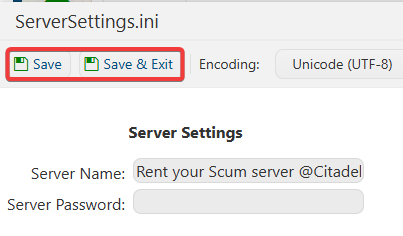
5. You can also use Text Editor to change the configuration contents directly.
After editing, click Save to apply the changes.
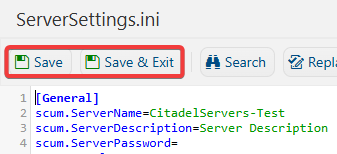
Frequently Asked Questions (FAQ)
How to become an Admin in my SCUM server?
You can do this configure this setting via Configuration files. Read the How to be an Admin on your SCUM Server guide to learn how to be an admin on your SCUM server.
Where can I see the Admin Commands of my SCUM server?
You can check the SCUM Admin Commands List in order to verify which commands you can use on your server.
I want to be prioritize in joining my SCUM server, even if the server is full. How can I do that?
That's easy! Read Adding Whitelist Users on my SCUM Server guide to learn how to add whitelisted users on your SCUM server.
I don't want random players joining my SCUM server.
If you don't want random players on your server, read Adding Exclusive Users on my SCUM Server guide to learn how to add exclusive users on your SCUM server.
Did the above information not work for you?
Please click here to contact our support via a ticket.

